Huion finally integrated their graphic tablets with Chrome OS. Many other brands like Wacom have already received their Works with Chromebook certificate, so it was time to explore the functionality of Huion graphic tablets with Chromebooks. They believe such integration can help teachers, students, and professionals working from home.
Huion is one of the best choices for graphic tablets with its high LPI and resolution. Graphic tablets from Huion have outstanding pen resolution, and it is way more Wacom models.
It may not be the most important factor when using a Chromebook because almost all models of Huion meet the requirements of beginners and experts. Chrome OS cannot be considered an upgrade to Mac or Windows, but it does increase the convenience and comfort of users.
Huion graphic tablets are now compatible with more than sixty Chromebooks available in the market, and these users are usually not expert or professional graphic artists.
As Chromebooks are widely accepted, Huion looks to target that audience of teachers and young student learners. They can use these graphic tablets for many daily applications like online learning for students and tutoring for teachers.
One thing Chrome OS cannot provide is powerful drawing software that can compete with Adobe. Even if there is not high-level software for creatives, one can always use the in-built Chromebook software called Clip Studio Paint. Many companies manufacturing Chromebooks are now pairing such software that is capable enough to meet general education requirements.
List of Huion Tablets Compatible With Chrome OS
- Huion Inspiroy H420X
- Huion Inspiroy H580X
- Huion Inspiroy H610X
- Huion Inspiroy H430P
- Huion Inspiroy H610PRO V2
- Huion Inspiroy H1161
- Huion Kamvas Pro 12
- Huion Kamvas Pro 13
- Huion Kamvas Pro 16
Online learning will now be more fun and easier to access with Huion graphic tablets. You need to plug in your graphic tablet to your Chromebook, and you are all ready to go. Professionals will likely enjoy the Chrome OS experience with their graphic tablet because these devices have the ability to provide a natural and pen-on-paper experience.
Chrome OS makes it easy to connect and establish online conferences, so teachers will not have an issue with sharing their ideas and keeping the students stay productive. Chromebooks also make it easier to annotate PDFs and take required notes. As Huion tablets are now fully compatible with Chrome OS, users can use pen sensitivity levels and other drawing features.
Important Update: Any Huion drivers or plugins won’t be required for Chromebooks. Huion tablets will act as Plug and Play for Chromebooks.
To avail the pen pressure sensitivity for your Chromebook, you are required to first install the necessary OS drivers from the official website of Huion. When you land on their website, take a look at the driver section, and you will see an option for Chrome OS. You need to select your Huion graphic tablet model and try to download the drivers for your Chromebook.
Drawing tablets for Chromebooks usually don’t deal with high graphics and performance because the RAM is not high enough to perform those operations. But with Chrome OS compatibility, one can still engage in basic drawing and editing works.
As the target audience for these tablets are students and other online professionals, it is expected that they won’t use them to their full potential. Lightweight graphic tablets work well with Chromebooks, and it is best when used for educational purposes.
Some of the best tablets compatible with Chromebook are Inspiroy H420X, H580X, H610X, H430P, H610PRO V2, and H1161. These tablets are also Android supported, so if one doesn’t carry their Chromebook outdoors, they can simply take out their Android device and start working. In the case of pen display, Huion integrated the Chrome OS for three of its most popular models, and they all belong to the Kamvas Pro series.

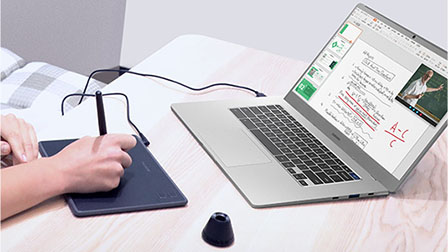
I cannot find driver for chrome os on the huion website
For Chromebook, there is no need for a driver. Just plug and play.
it wont let me use my pen as a mouse i’ve changed batteries and all
Will it work for a HP Chromebook?
Yes, but check the OS version. It should be running the Chrome OS 88.0.4324.109 or above version.
I have the h640p will it work?
Huion H640P is not compatible with Chromebooks as of now.
Exactly. This is the Chromebook Verizon is giving away for Free when you switch to them. It is virtually worthless. I use it in very limited capacity as a notepad when I have to go on research trips. For anything else, it’s useless.
it works as plug and play yet I can’t see the cursor on the screen when trying to write or draw on any app, can this be solved?
I have Huion H610 Pro, will that work?
No, Huion H610 Pro is not Chrome OS compatible.
Would a lenovo chromebook work for a kamvas pro 13?
Kamvas Pro 13 is compatible with Chrome OS but your Lenovo Chromebook should have Chrome OS 88.0.4324.109 or higher version of operating system.
Is kamvas pro 12 compatible with lenovo chromebook with ChromeOS 96?
Yes, it is.
me niether
XP-Pen seems now also offering full Chromebook support for some non-screen models. just plugging the tablet directly into the Chromebook while it’s connected to the internet and everything should work fine.
do express keys work?
Yes, they do.
Does the kamvas 16 work with chromebook or do I need to get the pro?
No, Kamvas 16 is not compatible with Chrome OS. Kamvas Pro 16 is.
Trying to connect Kamvas 13 Pro to Dell Chromebook. Have correct OS. No port on Chromebook for larger connector from 3way cable. Can I get an adaptor so it can go in standard USB?
Yes, you can get an adaptor for connecting it.
will chromebook OS work on huion kamvas 13
No, Kamvas 13 is not compatible with ChromeOS.
Will Huion H420 work on Chromebook?
No, Huion H420 isn’t compatible with Chromebooks.
is huion HS610 compatible with chromebook?
No, it isn’t compatible.
Is Inspiroy h950p compatible with chromebook?
No, it isn’t compatible.
Just bought a Kamvas Pro 12 and I have a Chromebook. The Tablet keeps saying no signal but its connected to the Chromebook so I can’t get past the setup up stage, any advice?
Just check your Chromebook’s OS version.
are the Tablets listed compatible with ARM based Chromebooks like the Lenovo ideapad duet?
Yes, if it’s running Chrome OS 88.0.4324.109 or higher version.
I have a H420 and it doesn’t seem to work on my Lenovo chromebook.
May I know why?
H420 is not compatible with Chrome OS.
I have the Google Pixelbook Go “chromebook”, will the Huion Kamvas Pro 13 work with it?
Just check the Chrome OS version and if it’s running on Chrome OS 88.0.4324.109 or higher version, Kamvas Pro 13 will work.
Is H610PRO compatible with chromebook? I can’t get my pen to work. It shows on my tablet that it is drawing but it doesn’t show on my laptop.
No, Huion H610PRO is not compatible with Chromebook. The upgraded version of the tablet i.e. H610PRO V2 is compatible.
We can’t get the buttons to work on a H610 Pro V2 with Chromebook. The Chrome operating system meets the requirements. Any suggestions?
How do i set up my huion kamvas 13 pro on my chromebook?
No plugins or drivers are required. Just ‘Plug and Play’ i.e. connect Kamvas Pro 13 with Chromebook and you are all set.